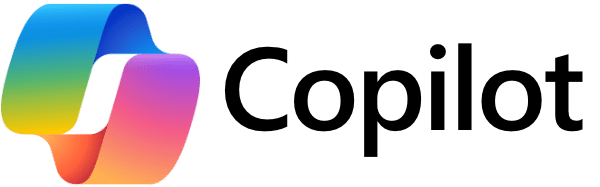
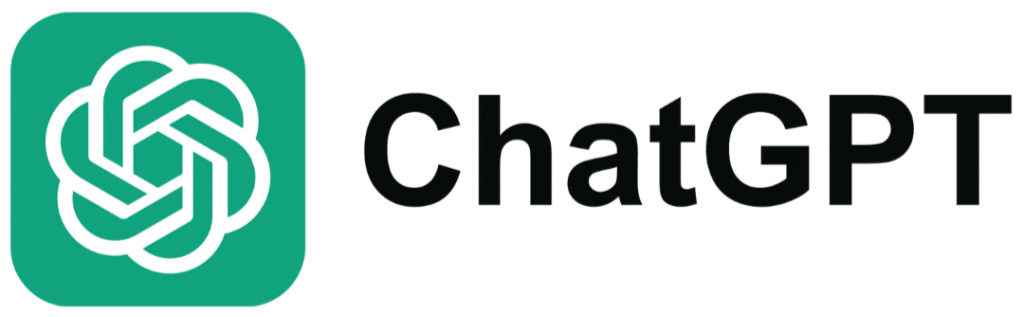
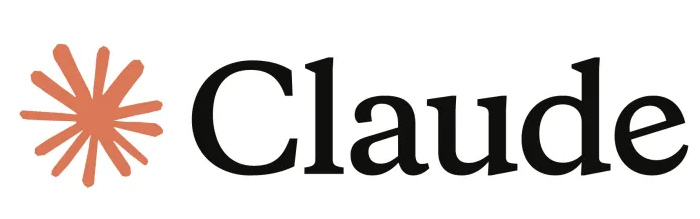
AI for coding support
An introduction to using AI tools to boost your coding practice
Configure RStudio to work with Copilot
In RStudio: Tools \(\Rightarrow\) Global Options. Look for “Copilot” at the bottom of the sidebar*:
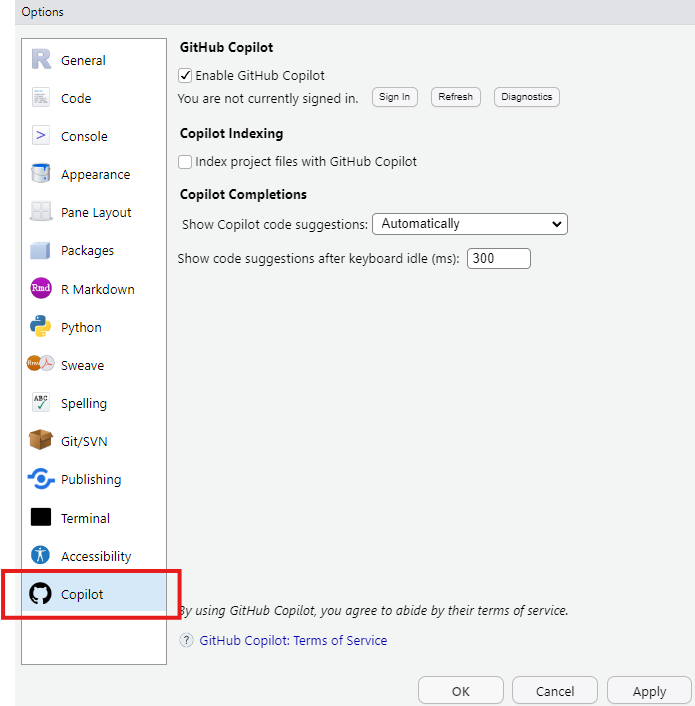
* Copilot requires RStudio version 2023.09.0 or later!
Configure RStudio to work with Copilot
Click on the checkbox for “Enable GitHub Copilot.”
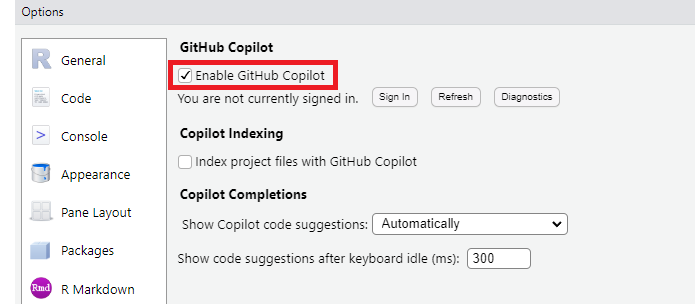
You may wish to change some of the other options: setting Copilot to auto-suggest completions or only show completions when asked using ctrl-\, or changing the delay time before Copilot starts giving suggestions.
Configure RStudio to work with Copilot
Next, click the “sign in” button under the “Enable GitHub Copilot” checkbox.
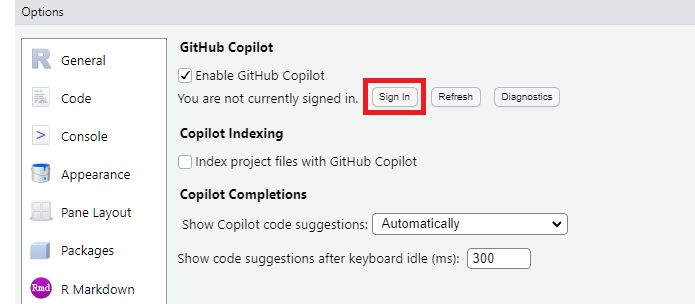 This will open dialog box with a link and an eight-digit verification code.
This will open dialog box with a link and an eight-digit verification code.
Configure RStudio to work with Copilot
Click on the link, enter the verification code, and sign in with your GitHub account.
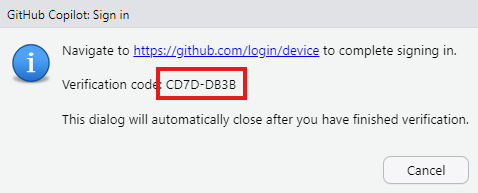
Configure RStudio to work with Copilot
Click on the link, enter the verification code, and sign in with your GitHub account.
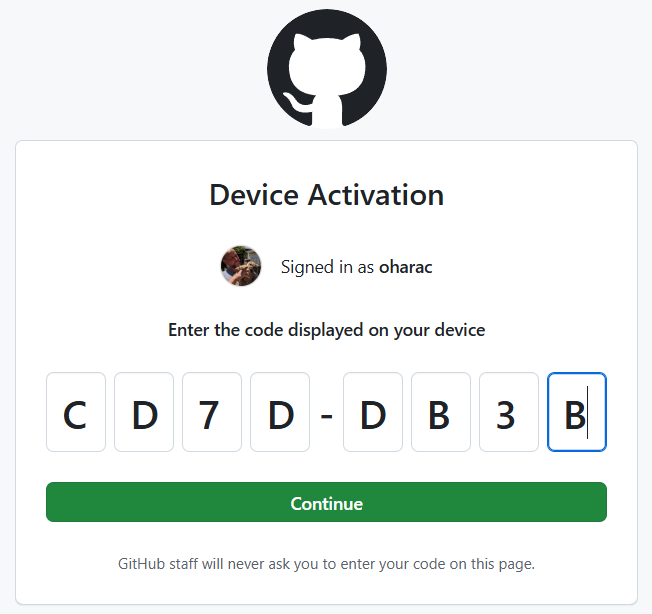
Once you’ve entered the authorization code, you will need to authorize RStudio to use Copilot.
Configure RStudio to work with Copilot
Once you’ve entered the authorization code, you will need to authorize RStudio to use Copilot:
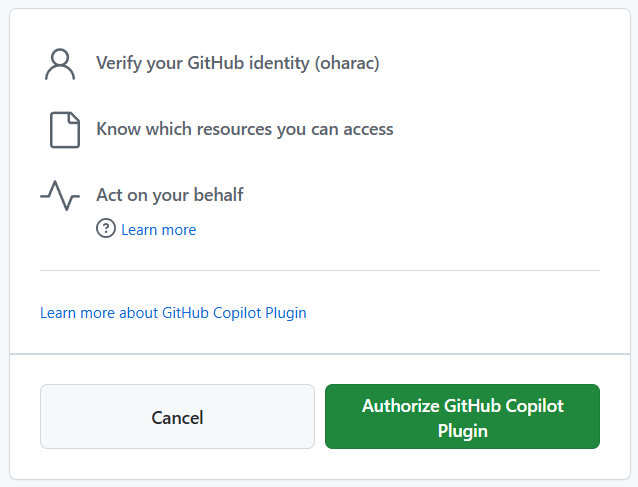
Now you should be good to go! Open up a new Quarto document and start typing, see if it starts autocompleting your sentences or code.